Grafana Dashboard
Grafana Dashboard
Setup
With Helm Chart
- If your Grafana is configured with the discovery sidecar, set
grafana.enabledvalue totrue. - If you’re using Grafana Operator, set
grafana.enabledtotrueandgrafana.grafanaDashboard.enabledvalue totrue.
See more configuration options here.
Without Helm Chart
- Download the dashboard’s JSON and save it in
kyverno-dashboard.json
1curl -fsS https://raw.githubusercontent.com/kyverno/kyverno/main/charts/kyverno/charts/grafana/dashboard/kyverno-dashboard.json -o kyverno-dashboard.json
- Open your Grafana portal and go to the option of importing a dashboard.
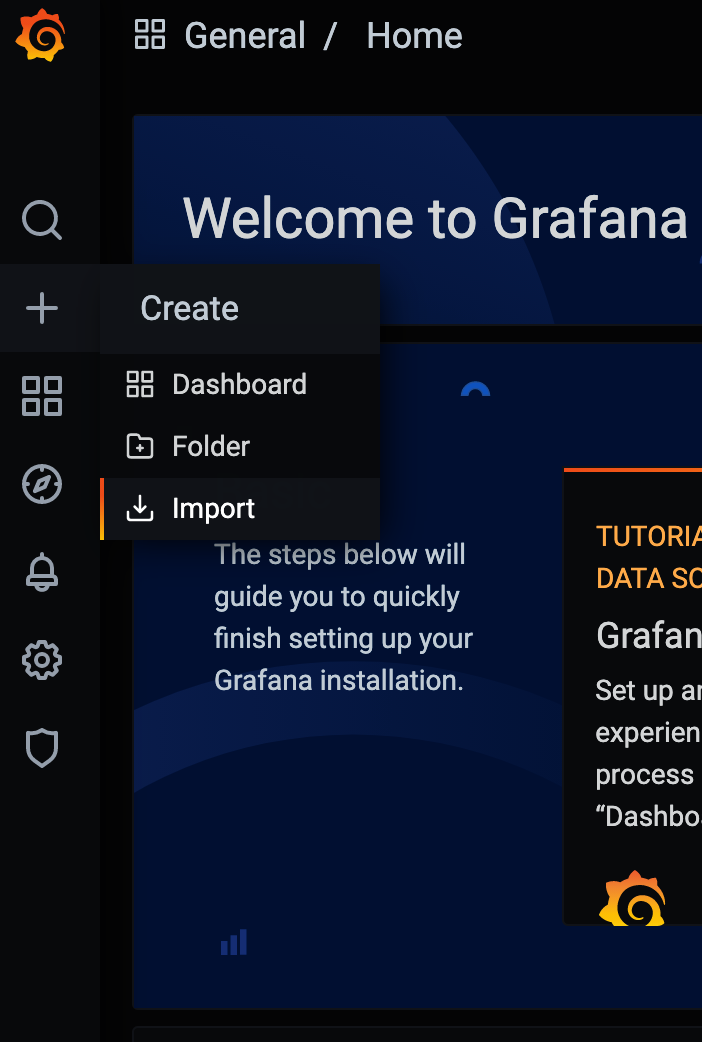
- Go to the “Upload JSON file” button, select the
kyverno-dashboard.jsonwhich you got in the first step and click on Import.
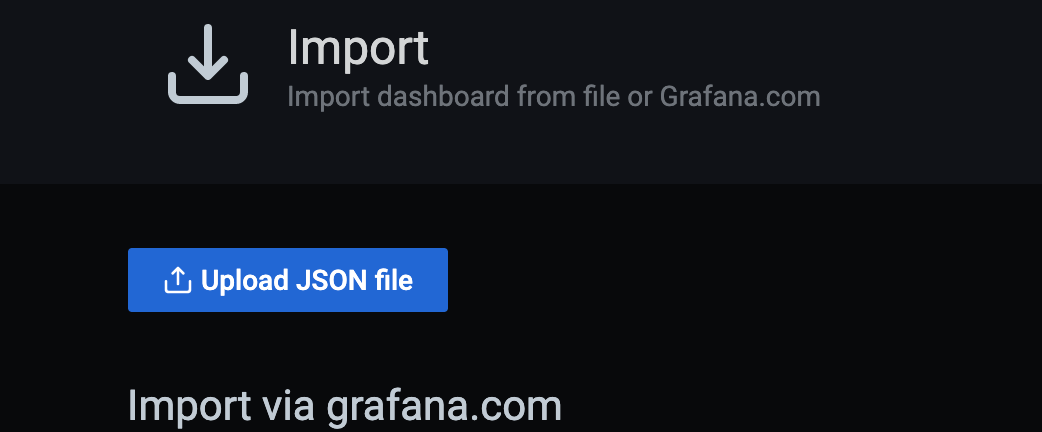
- Configure the fields according to your preferences and click on Import.
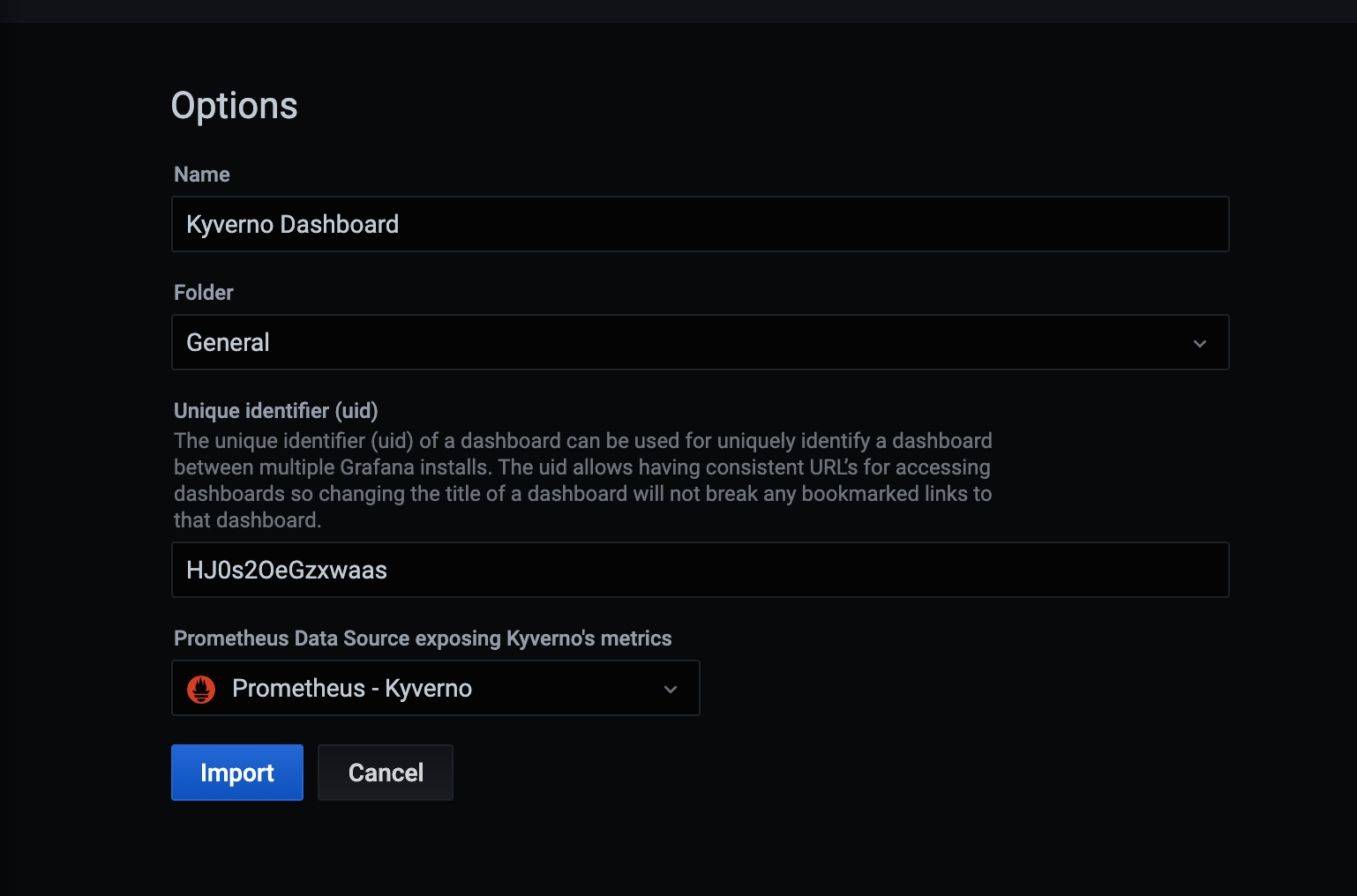
- And your dashboard will be ready in front of you.
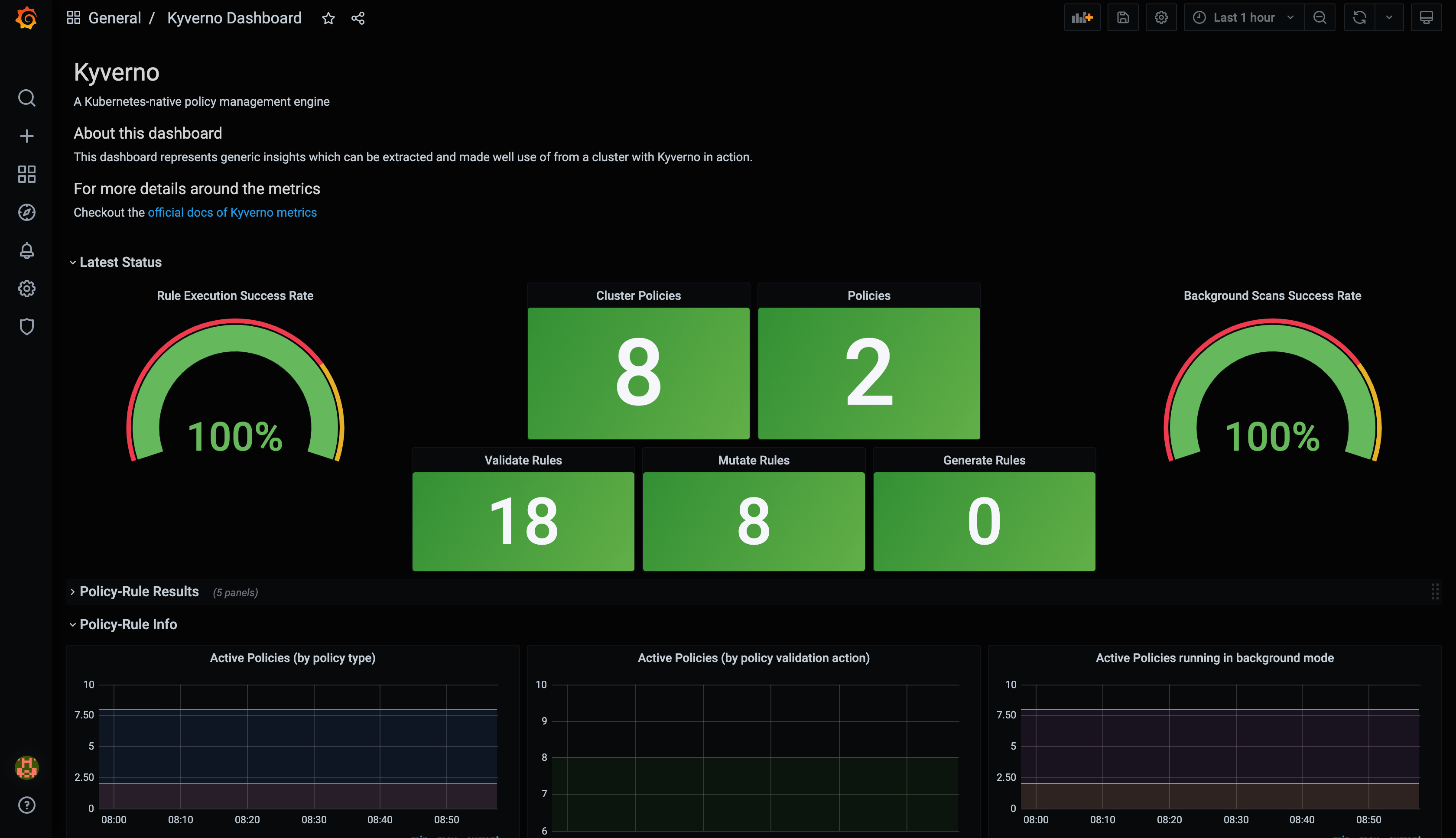
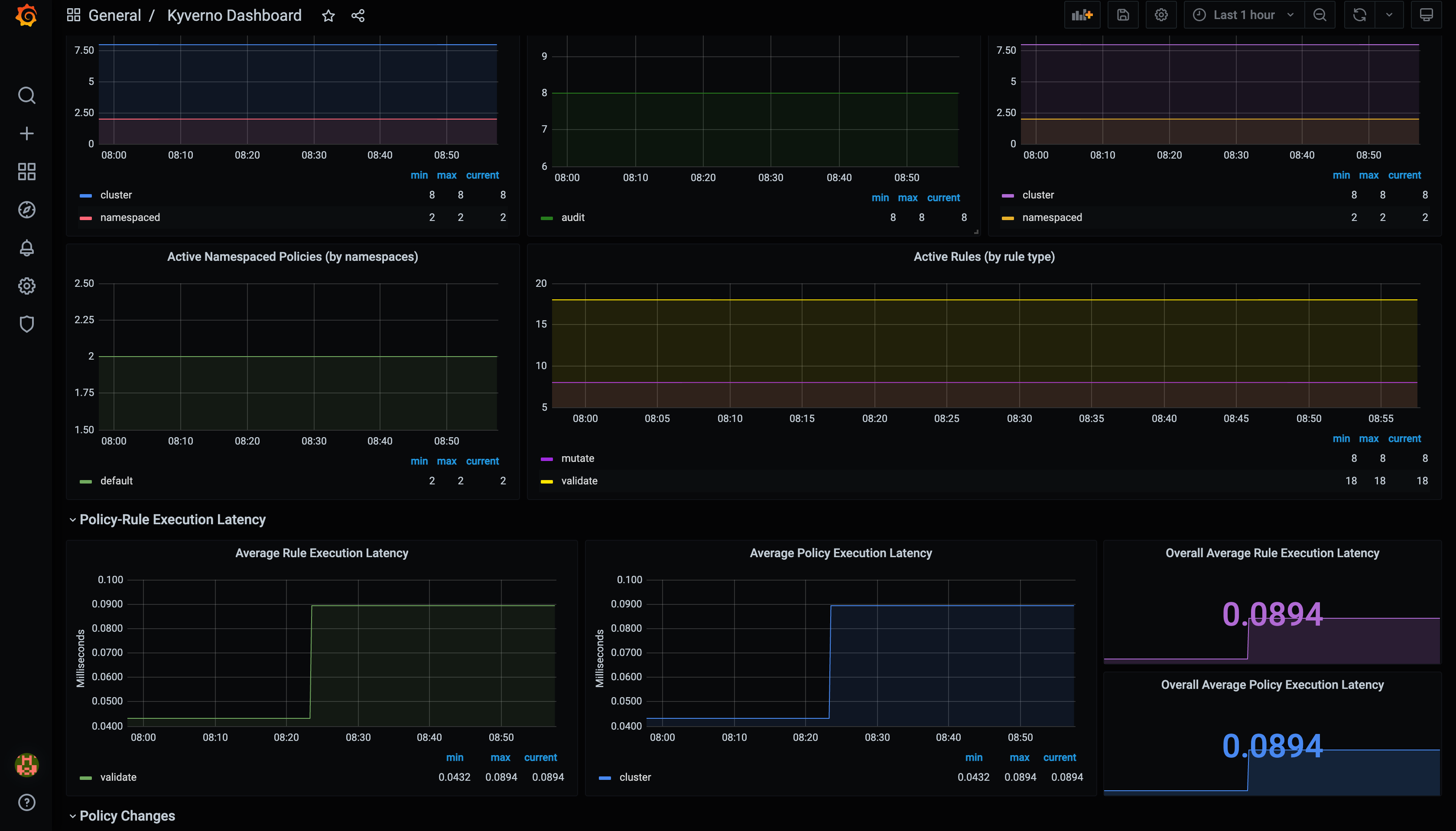
Tutorial
1kind create cluster
Add Helm repositories.
1helm repo add prometheus-community https://prometheus-community.github.io/helm-charts
2helm repo add kyverno https://kyverno.github.io/kyverno/
Update Helm repositories.
1helm repo update
Install Kyverno and the kube-prometheus-stack Helm chart.
1helm install kyverno kyverno/kyverno --namespace kyverno --create-namespace
2helm install monitoring prometheus-community/kube-prometheus-stack -n monitoring --create-namespace
3
4kubectl -n monitoring get po -l "release"
Create the ServiceMonitor resource.
Add the following contents to a file named service-monitor.yaml.
1apiVersion: monitoring.coreos.com/v1
2kind: ServiceMonitor
3metadata:
4 labels:
5 app.kubernetes.io/instance: monitoring
6 chart: kube-prometheus-stack-51.2.0
7 heritage: Helm
8 release: monitoring
9 name: service-monitor-kyverno-service
10 namespace: monitoring
11spec:
12 endpoints:
13 - interval: 60s
14 path: /metrics
15 scheme: http
16 targetPort: 8000
17 tlsConfig:
18 insecureSkipVerify: true
19 namespaceSelector:
20 matchNames:
21 - kyverno
22 selector:
23 matchLabels:
24 app.kubernetes.io/instance: kyverno
Add the appropriate labels.
1kubectl label ns kyverno app.kubernetes.io/instance=kyverno
2kubectl label ns kyverno app.kubernetes.io/name=kyverno
Create the ServiceMonitor.
1kubectl apply -f service-monitor.yaml
Restart Deployments and StatefulSets in the monitoring Namespace.
1kubectl rollout restart deploy,sts -n monitoring
Check services in the monitoring Namespace.
1kubectl get svc -n monitoring
2
3NAME TYPE CLUSTER-IP EXTERNAL-IP PORT(S) AGE
4monitoring-kube-prometheus-prometheus ClusterIP 10.96.238.189 <none> 9090/TCP,8080/TCP 4h16m
Port forward the monitoring-kube-prometheus-prometheus Service to a local port.
1kubectl port-forward svc/monitoring-kube-prometheus-prometheus 81:9090 -n monitoring
2
3Forwarding from 127.0.0.1:81 -> 9090
4Forwarding from [::1]:81 -> 9090
Similarly, port forward the monitoring-grafana Service to another local port.
1kubectl get svc -n monitoring
2
3NAME TYPE CLUSTER-IP EXTERNAL-IP PORT(S) AGE
4monitoring-grafana ClusterIP 10.96.188.20 <none> 80/TCP 4h19m
5
6kubectl port-forward svc/monitoring-grafana -n monitoring 82:3000
7
8Forwarding from 127.0.0.1:82 -> 3000
9Forwarding from [::1]:82 -> 3000
Go to Prometheus on port 9090 and check status -> Targets -> Filter for kyverno (to see if metrics are getting scraped)
Go to Grafana on port 3000 -> Dashboards -> New -> import -> Upload file that you get from running the below command -> Data type = Prometheus -> import
1curl https://raw.githubusercontent.com/kyverno/grafana-dashboard/master/grafana/dashboard.json -o kyverno-dashboard.json
Feedback
Was this page helpful?
Glad to hear it! Please tell us how we can improve.
Sorry to hear that. Please tell us how we can improve.